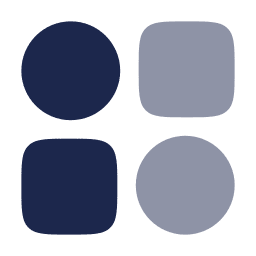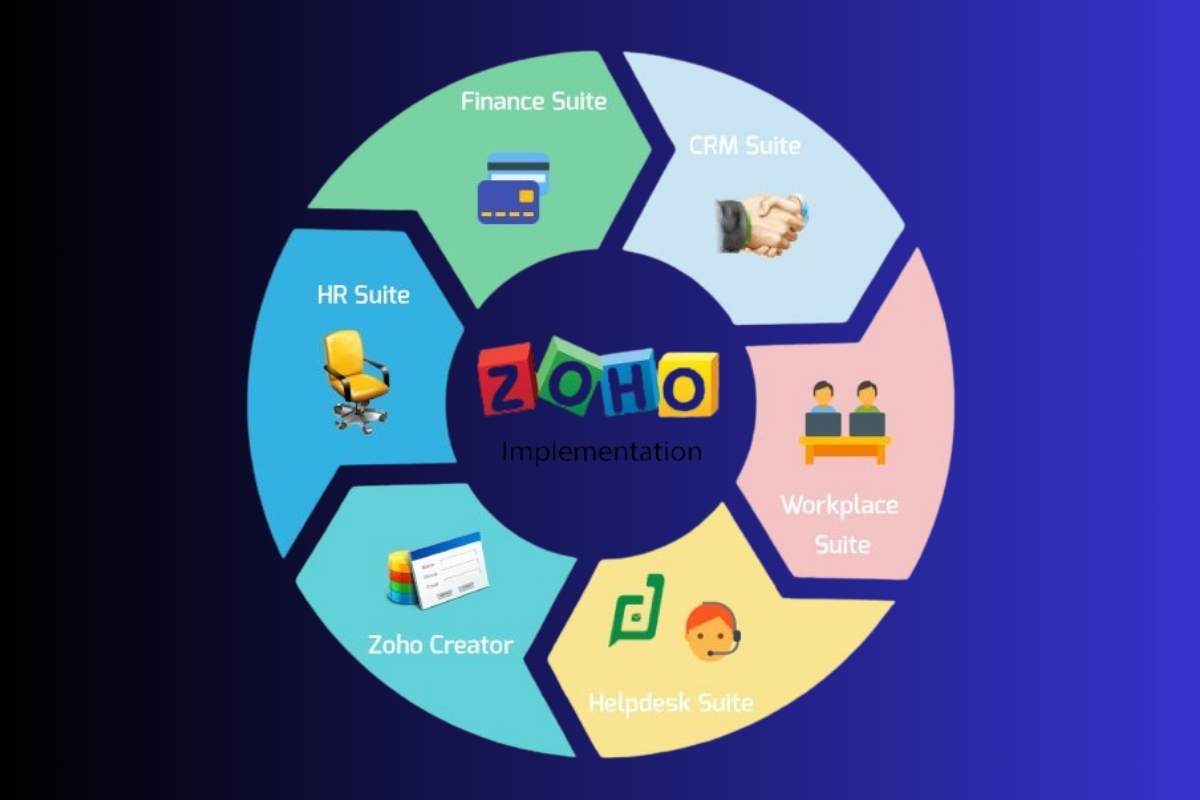If you’ve just heard of Zoho for the first time , or maybe you’re on the fence about where to start with its apps, this is your day. I’m about to spill the beans on setting up your Zoho Account in a way that’s fast, intuitive, and beginner‑friendly. No guessing games. No beating around the bush.
It’s more than a how‑to; it’s practically a guided tour. And yes, it reads like a news story because you deserve clarity, structure, and confidence, all in human‑voice style. Let’s go.
What Is a Zoho Account (And Why Set One Up?)
Think of a Zoho Account as your master key to a pantry stacked with web apps, Mail, CRM, People, Docs, and dozens more. One login, multiple tools. That’s Single Sign‑On (SSO) in action.
- As of mid‑2025, Zoho has centralized user identity, so all apps plug into accounts.zoho.com. New users get a streamlined signup process, faster confirmation steps, and a clearer admin dashboard.
- There’s also a free personal tier, plus business plans including Zoho One (all apps included), and individual app subscriptions like Zoho Mail or CRM.
Bottom line: whether you’re solo or part of a team, start here.
Prereqs: Stuff You’ll Need at Hand
Before anything:
- A smartphone or an alternate email for verification via mobile OTP or email link.
- If you want a professional email, get a domain name like yourcompany.com and access to its DNS settings.
- A decent password (minimum 8 characters, mix of letters, numbers, symbols).
That’s it. No payment needed for free/trial plans. For paid plans, card details come later, but not during your first login.
Sign Up (Super Simple)
Step 1.1 → Pick the Portal
- Go to zoho.com and click “Get Started” on your app of choice (Mail, One, CRM).
- Want a free personal email quickly? Click “Sign Up for Free” on the Zoho Mail page: enter your name, choose an @zoho.com address, and set a password.
Step 1.2 → Enter Your Info
- Provide your First & Last Name, email/username for signing in, and a strong password. Zoho suggests at least 8 characters, including uppercase, lowercase, a digit, and a symbol.
- Enter your mobile number (10-digit, no dashes). They use it for OTP verification only.
Step 1.3 → Verify Mobile & Email
- Properly filled? You’ll get a 6‑digit code via SMS, enter that to confirm your number.
- Next, Zoho sends a confirmation email with a link. Click that within 30 days, or the invite expires.
Some people miss this, so don’t put it off.
Email & Mobile Confirmation (Key Onboarding Milestone)
Zoho won’t let you do anything serious until your account is confirmed:
- Click the confirmation link in the welcome email.
- Then log in again; you might be prompted to enter your password to finalize verification.
- After that, an “Access Your Account” button shows up, which means you’re in.
If the link expired? Just log into accounts.zoho.com, go to “My Email Addresses”, and hit “Verify Now” next to your email to trigger a fresh OTP-based flow.
Done, you’re officially verified.
Profile Setup (First Things First After Login)
Now that you’re in, Zoho nudges you through a short profile setup:
- Choosing a time zone, language, and uploading a profile photo helps personalize your account.
- Add an alternate email & recovery mobile if you like (optional but recommended).
- Most likely, Zoho offers to enable Two‑Factor Authentication (2FA), which is what we’ll talk about next.
Turn On 2FA (Security That’s Easy)
Security matters. Zoho makes it simple:
- Head to Two‑Factor Authentication in your account dashboard and enable it. Options: use Zoho’s OneAuth app, a standard OTP authenticator (like Google Authenticator), or even a YubiKey hardware key.
- Mark a browser as “trusted” (e.g., for 30 days), and set up backup codes in case you lose your phone.
- If you’re on Zoho One, admins can enforce MFA across the team, set IP-based restrictions, or define strong password policies.
Still unsure? Enable it now; you can disable it later. But seriously, don’t skip it.
Explore Your Zoho Accounts Dashboard (Your Control Panel)
You’ll find this at accounts.zoho.com/profile (or click your avatar in any Zoho app):
- Options to change password, manage email aliases, view active sessions, and access developer API keys.
- The “Manage Apps” section lists all Zoho apps you’re signed up for; you can rename your display identity, tweak settings, etc.
- If you’re on a free trial of Zoho One, you’ll see a 7‑day countdown and a quick launch wizard.
Activate Services (Mail, CRM, Zoho One, etc.)
If You Signed Up for Zoho Mail:
- Right after sign‑up, you’ll enter a 5‑step setup wizard: choose free or paid plan, add a domain if you want custom email, then dial in your mail hosting DNS settings.
- Next, go to Admin Console → create your first user or designate the super admin of your org.
If You Signed Up for Zoho One:
- Zoho runs a short onboarding tour, select your business category (like marketing or e‑commerce); it then pre‑loads relevant apps like CRM, Cliq, WorkDrive.
- Once inside the Zoho One Directory, sections appear like Add Domain, Add Users, Apps, and Security Policies.
- Note: it’s best to add your domain first so you can onboard email accounts and sync services properly.
Verify Your Domain (For Business Email Use)
Planning on using email at your own domain (like [email protected])? This is the vital setup:
- Go to Add Domain in Admin Console (Mail or One). Enter your domain name.
- Choose between TXT or CNAME for DNS verification.
- In your DNS provider’s dashboard, input the record (host = “@” or blank; value = the unique string Zoho gives you).
- After DNS propagation, click Verify in Zoho (propagation can take 1–2 hours for basic TXT; SPF/DKIM changes may take up to 48 hours).
Next: copy the SPF and DKIM values provided and paste them into DNS too (great for reducing spoofing and spam flags).
Add Your First User & Configure Roles
Once your domain shows verified:
Create Your Super Admin
- Zoho prompts you to create your first user account, who becomes the Super Admin, probably you.
- Provide name, username, and password. You can also toggle “force change on first login”.
Add More Users
You’ve got flexibility: add users manually, import via CSV, or sync from another service like Google Workspace or Microsoft 365:
- Manual add: enter name, email, domain, group/department information, and Zoho email if needed.
- CSV import: Upload up to 200 users via a spreadsheet template, including custom field mappings.
- Cloud sync: Import from Google Workspace, Microsoft 365, or other Zoho apps to streamline onboarding.
In Zoho One, adding users in the Directory allows you to assign groups, apps, and security policies (like enforced MFA or password rules) instantly.
Important: Addresses like abuse@ or postmaster@ are reserved; add them as Groups, not user mailboxes.
Optimize Your Team Onboarding With Zoho People (Optional, Paid Tier)
If you’re using Zoho People and want a smoother HR flow:
- Create candidate and employee onboarding workflows based on their location or role.
- Automate forms, policy sign-offs, checklists, and e‑signatures. Set up reminders, automated emails, and training materials.
- The integration lets directory profiles sync with HR data, so when a user is added in the system, People automatically tags relevant HR info to their profile.
It’s not necessary for everyone, but if you need structured, automated team onboarding, it’s a powerful tool.
Best Practices for Security & Smooth Setup
- Confirm your email within 30 days, Zoho flags unverified accounts for deactivation.
- Always enable 2FA, drop in your authenticator or OneAuth app, and collect backup codes.
- Use aliases or a catch‑all mailbox if you expect mail from unpredictable addresses.
- If migrating from another platform, create users before migrating mail. Use Zoho’s email migration tools for IMAP or Google Workspace.
- Keep copies of backup recovery codes in case you lose your mobile device.
- Encourage new users to complete the introductory tutorials; they only take ~8 minutes, but save tons of confusion later.
Common Issues & Quick Fixes
| Issue | Fix |
| Confirmation link expired? | Log in at accounts.zoho.com → locate email in “My Email Addresses” → click “Verify Now” to restart OTP verification. |
| OTP didn’t arrive? | Tap the “Resend code” button; ensure phone number has no dashes or country code mismatches. |
| Domain verification stuck? | Wait 1–2 hours after adding the record; confirm records are published; double-check values. |
| Email address already used elsewhere? | Ask the user to delete or leave their existing org on accounts.zoho.com, or set up a catch‑all. |
| Alias confusing? | Use Groups for shared addresses (e.g., billing@, support@); reserve aliases for single-user secondary email addresses. |
| Removing a team member? | Delete the user in Admin Console. Mailboxes linger in soft‑delete for 30 days, then they vanish. |
Quick Setup Checklist
- Sign up on zoho.com → confirm your email and mobile (within 30 days)
- Configure your profile: time zone, language, recovery contact
- Enable 2FA (OneAuth or authenticator app)
- Head to Admin Console → Add domain if needed → Verify via TXT or CNAME
- Add MX, SPF, DKIM records in your DNS → wait for propagation
- Create your super admin account → add team members manually or via CSV/import
- Assign apps and policies via groups and directory settings (for Zoho One)
- (Optional) Set up Zoho People onboarding flows for HR automation
- Complete tutorials, save backup codes, and thoroughly test sending/receiving mail
- Launch! Your Zoho apps are ready for business.
Congratulations – You’re Ready!
By now, your Zoho Account is humming: verified login, two‑factor configured, mail flow live (if you chose email), team accounts ready, and the basics of security in place.
It might feel like a lot, but follow this guide step by step; solo setup takes about 20–30 minutes; team setup may take an hour or two. What matters is that every step is forward momentum. No guesswork. No fluff.
Here’s the kicker: once the setup is done, you unlock Zoho’s ecosystem, Mail, CRM, WorkDrive, Cliq, analytics, AI assistants, and integrations. You’ll soon be saying things like, “We’ve got enforcement policies, audit logs, SSO, and IP restriction enabled”, all the hallmarks of a smooth, compliant deployment.
Extra Stuff to Know in 2025
- Email aliases now support a 360‑day format, alternate domains, same login.
- Onboarding tours are optimized, average completion in under 8 minutes from signup to first app.
- API token and session management upgrades let you monitor and revoke devices on demand.
- Zoho One mobile app now lets admins add users, configure policies, and verify domains, all from your phone.
The web admin console and mobile admin toolkit mirror each other now, so managing on the go is real.
TL;DR Essentials
- Sign up, verify email & mobile → set up profile
- Turn on 2FA → secure your account
- Add and verify your domain → activate corporate email
- Add users → assign apps via group & directory policies
- Optionally, launch Zoho People onboarding flows
- Test everything → now explore Zoho Mail, CRM, WorkDrive, Cliq, and more
In 2025, Zoho’s onboarding has gotten slicker, admin clearer, and setup mostly foolproof, even for total beginners. Stick to this guide, and you’ll be typing into Zoho Mail or using Zoho apps within minutes, ready to collaborate, create, and get business done.
What’s next? Curious about crafting your Zoho email signature, or integrating CRM with your checkout system? Once you’re set up, the real fun begins.