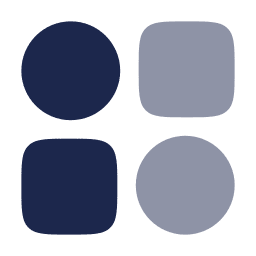Choosing the right operating system (OS) for your computer is like picking the perfect pair of shoes; it must fit your style, comfort level, and daily activities. In this in-depth guide, we’ll compare the four major desktop OS’s, Windows, macOS, Linux, and Chrome OS, across everything from use cases and features to updates, resource needs, stability, and security. By the end, you’ll know exactly which OS matches your tech life.
Why Your OS Choice Matters
Your operating system is the bedrock of your computing experience. It handles hardware (CPU, RAM, storage, peripherals) and executes applications (browsers, games, office suites). The correct OS provides smooth performance, robust security, and access to the software you require.
Market share of OS
- Windows leads desktops with ~72% market share
- macOS comes in second at 15–16%
- Linux occupies approximately 4–5%, growing steadily.
- Chrome OS is at around 2%
1. Windows
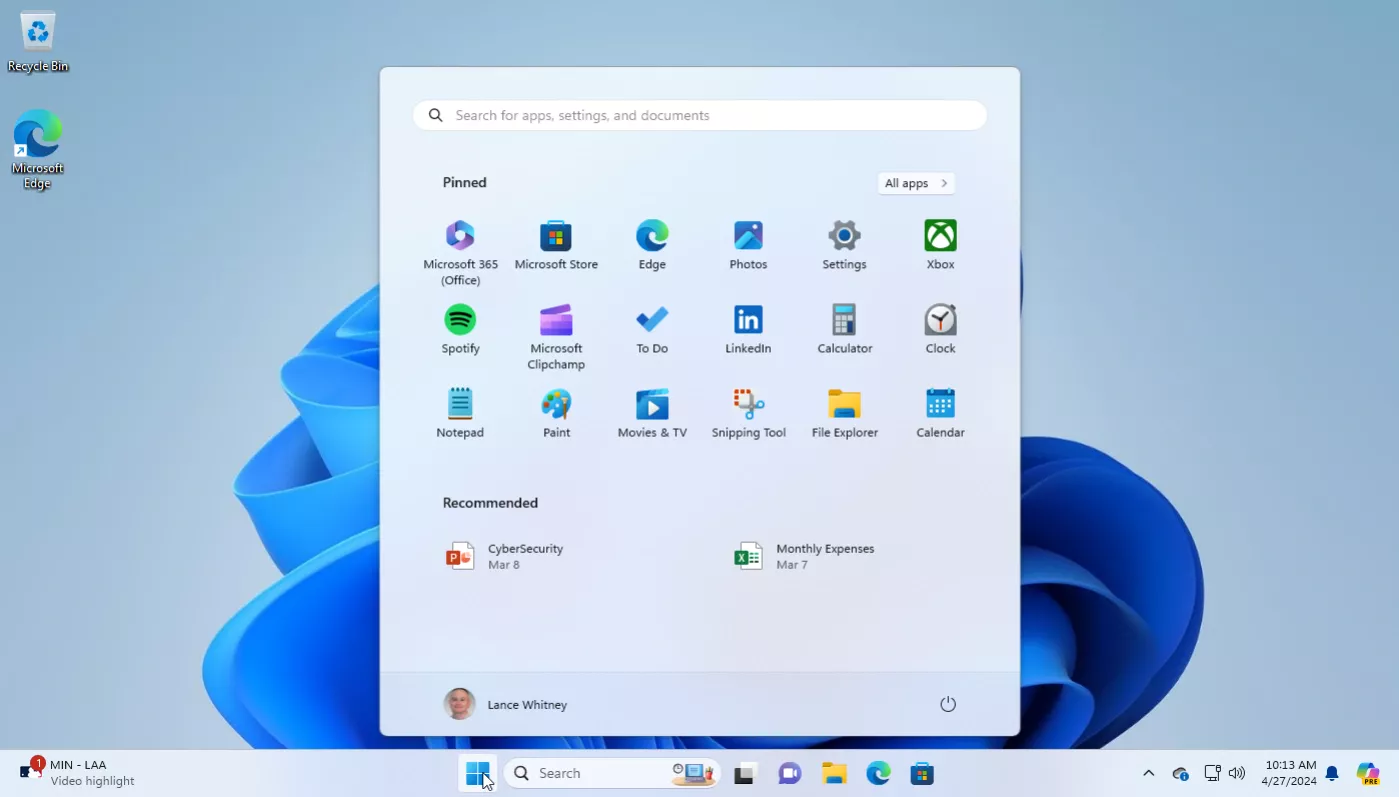
Who Is It For?
Gamers: DirectX support, vast game collection.
Business & Office Workers: Integrated Microsoft Office and corporate apps.
General Users: Widest hardware compatibility and user experience.
Most Significant Strengths
Massive Software Library: Nearly all major programs and games are supported on Windows.Hardware Support: Drivers for millions of devices are easily available.Familiar Interface: Start menu, taskbar, and desktop organization are easy to use.Gaming Powerhouse: Steam, Epic Games Store, and exclusive titles.
Drawbacks
- Security Targets: High popularity makes it a prime malware target.
- Resource Usage: Modern versions need at least 8 GB of RAM for smooth operation.
- License Cost: Usually needs a paid license, though frequently bundled.
Updates & Features
Update Cadence: Monthly security patches; bi‑annual feature updates.
Notable Features: Virtual desktops, Windows Subsystem for Linux (WSL), Microsoft Store, built‑in antivirus (Windows Defender).
Resource Needs
RAM: 4 GB minimum; 8 GB+ recommended.
Storage: 64 GB available for OS and updates.
Stability & Security
Stability: Solid overall; the occasional driver clash.
Security: Windows Defender in addition to optional third-party antivirus.
2. macOS

Who Should Use It?
Creative Professionals: Video editing (Final Cut Pro), graphic design, music creation.
Apple Ecosystem Enthusiasts: Seamless with iPhone, iPad, Apple Watch.
Students & Casual Users: Elegant, straightforward interface.
Key Advantages
- Ecosystem Harmony: Handoff, AirDrop, iCloud synchronization between devices.
- Slick Design: Uniform, intuitive UI.
- Built‑In Apps: iMovie, GarageBand, Photos, and Safari are included for free.
- Hardware–Software Optimization: Apple manages both, minimizing crashes.
Drawbacks
- Higher Price: Macs tend to cost more than similar PCs.
- Limited Hardware: Only Apple‑constructed machines support macOS.
- Smaller Game Library: Most games are still Windows‑only.
Updates & Features
Update Cycle: One yearly major release; monthly security fixes.
Highlights: Spotlight search, Time Machine backups, Sidecar (iPad as the second monitor), FileVault encryption.
Resource Needs
RAM: 8 GB minimum; 16 GB+ for demanding use.
Storage: 64 GB free recommended; SSD standard.
Stability & Security
Stability: Highly reliable because of tight integration.
Security: Fewer malware; Gatekeeper, SIP, and sandboxing provide added security.
3. Linux
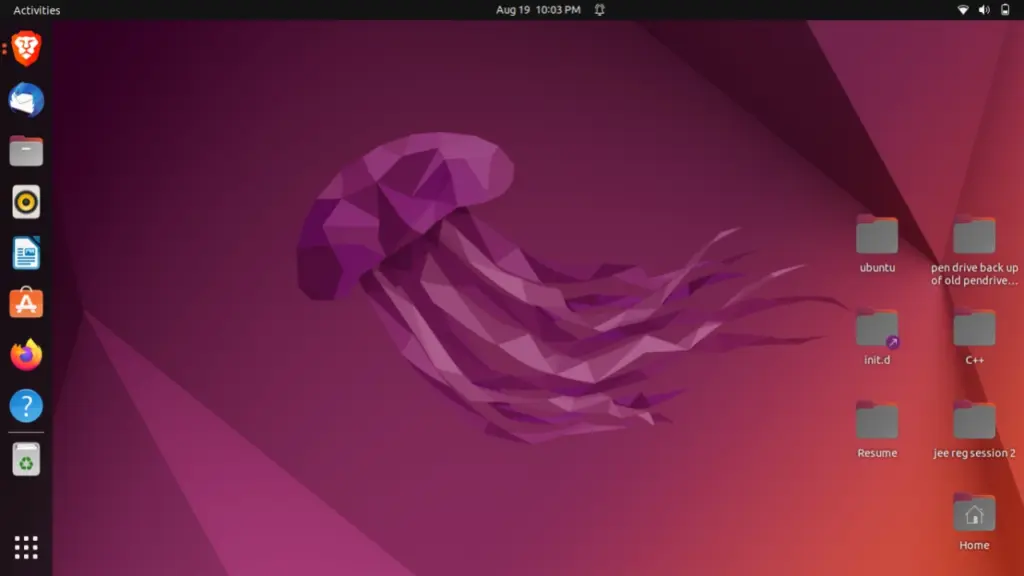
The Power User’s Choice for Customization
Who Should Use It?
Developers & Sysadmins: Native tools, servers, containers.
Privacy Advocates: Open-source code, little telemetry.
Tinkerers & Hobbyists: Total control over system components.
Main Benefits
- Free & Open Source: No license costs; community‑driven.
- Unlimited Customization: Select desktop environments (GNOME, KDE, XFCE) and customize the kernel.
- Lightweight Distros: Operate on ancient hardware (e.g., Lubuntu, Puppy Linux).
- Security Model: Permission‑based architecture and lightning‑fast patching.
Downfalls
- Software Holes: Commercial software (Adobe, MS Office) has no native versions
- Learning Curve: Command‑line operation and config files can be off‑putting.
- Hardware Drivers: Some devices need manual driver setup.
Updates & Features
Release Models:
- Rolling Release (Arch Linux): Ongoing updates.
- Fixed Release (Ubuntu LTS, Fedora): Released every 6 months, with multi‑year support for LTS.
- Standout Features: Snap/Flatpak apps, extended filesystems (Btrfs, ZFS), powerful terminal applications.
Resource Requirements
RAM: 512 MB–2 GB for lightweights; 4 GB+ for full desktops.
Storage: 10–20 GB for base install; additional for data.
Stability & Security
Stability: Enterprise distros (RHEL, Ubuntu LTS) provide rock-solid performance
Security: SELinux/AppArmor, community audits, low malware.
4. Chrome OS
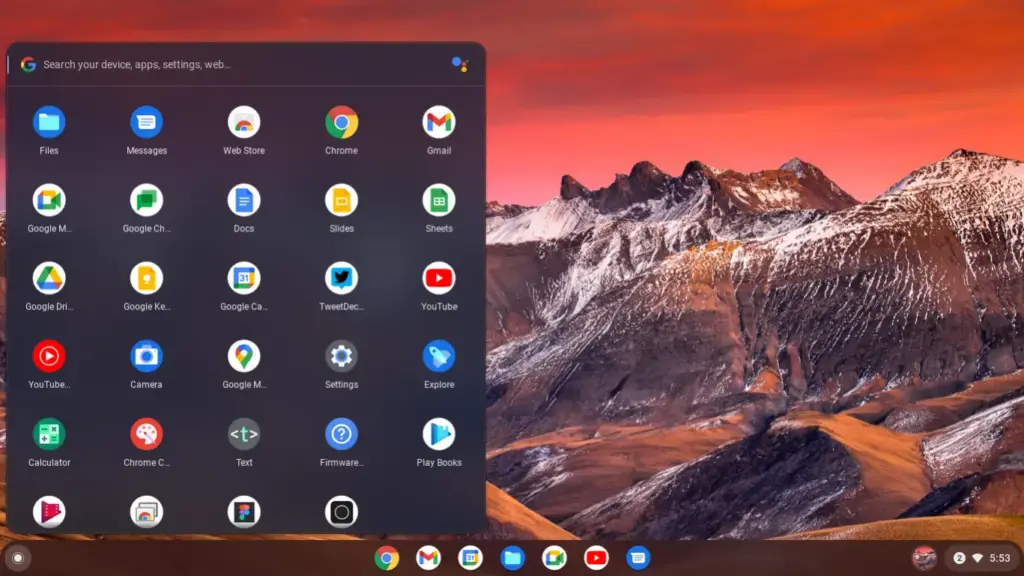
The Cloud-Centric Minimalist
Who Should Use It?
Students & Educators: Inexpensive Chromebooks for school use.
Casual Users: Web surfing, mail, streaming.
Google Workspace Users: Ready access to Docs, Sheets, and Slides.
Key Benefits
- Fast Boot & Updates: Seconds to launch; automatic background updates.
- Simplicity: Converts web and Android apps, with minimal upkeep necessary.
- Budget‑Friendly: Lots of models under $300.
Cons
- Offline Dependence: The Internet is required for most apps; some offline modes are available.
- Limited App Ecosystem: Web + Android apps only (Linux apps on some devices).
- Small Storage: 16–64 GB eMMC; cloud storage critical.
Updates & Features
Update Frequency: Every few weeks, no user intervention is required
Features: Verified Boot, sandboxing, Google Assistant, Linux (Beta) for desktop applications.
Resource Needs
RAM: 4 GB minimum; 8 GB recommended.
Storage: 16–64 GB.
Stability & Security
Stability: Extremely reliable owing to the few layers.
Security: Robust sandboxing and verified boot defend against malware.
How to Switch or Multiboot
Dual‑Boot: Install two OSes on one device (select at boot).
Virtual Machines: Run one OS inside another (VirtualBox, VMware, Parallels).
Live USB: Try Linux without installing, boot from a USB drive.
Cloud Desktops: Utilize services like Amazon WorkSpaces for remote Windows/Linux.
Final Verdict
There isn’t a one-size-fits-all “best” OS, merely the best one for you. Ask yourself:
Primary Use: Gaming, creativity, development, browsing.
Budget: Initial cost, license fees, hardware costs.
Comfort Level: Ease of use vs. learning inclinations.
Hardware: What you already own or intend to purchase.
Match these factors to each OS’s strengths, and you’ll find your perfect fit. Happy computing!